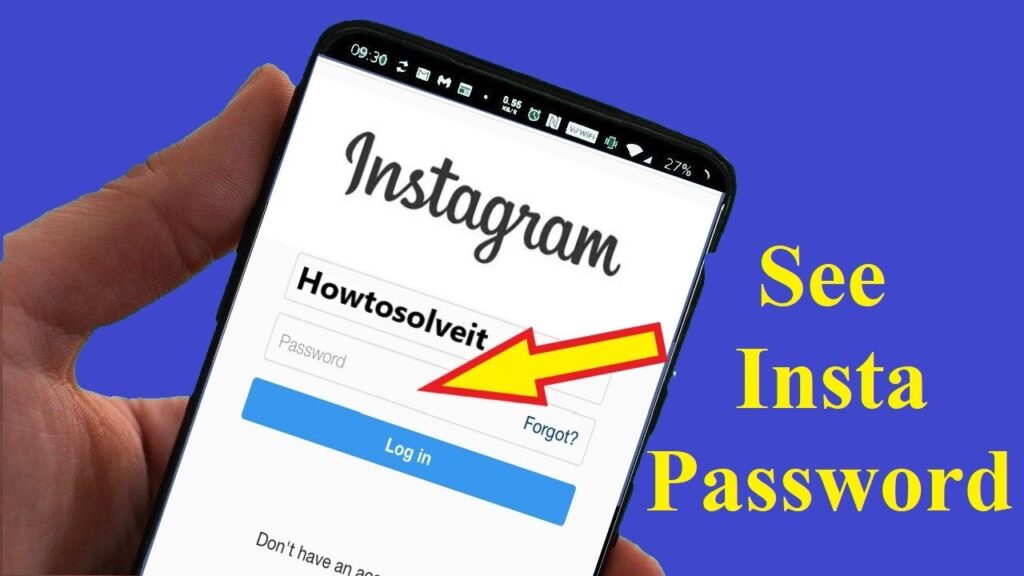Changing your Instagram password is an essential step to ensure the security of your account. Whether you want to update your password for better protection or have concerns about unauthorized access, the process is quick and straightforward. This guide will walk you through the steps to change your Instagram password on both mobile devices and desktop platforms.
Why Should You Change Your Instagram Password?
Regularly updating your Instagram password is crucial for several reasons:
- Enhanced Security: A strong, updated password reduces the risk of hacking.
- Compromised Account: If you suspect someone has accessed your account without permission, changing your password is the first line of defense.
- Routine Maintenance: Regularly changing passwords ensures your account remains secure over time.
Steps to Change Your Instagram Password
On the Mobile App
- Open the Instagram App
- Log in to your account if you haven’t already.
- Go to Your Profile
- Tap on your profile picture at the bottom right corner of the app.
- Access Settings
- Tap the three horizontal lines (hamburger menu) at the top right corner.
- Select Settings from the dropdown menu.
- Navigate to Security
- In the Settings menu, tap Security.
- Select Password
- Under the Security section, tap Password.
- Enter Your Current Password
- Type in your current password to verify your identity.
- Set a New Password
- Enter your new password in the designated field.
- Confirm the new password by re-entering it.
- Save Changes
- Tap Save or Done to finalize the update.
On the Desktop Website
- Visit the Instagram Website
- Open your web browser and go to www.instagram.com.
- Log in to your account.
- Access Profile Settings
- Click on your profile picture in the top right corner.
- Select Settings from the dropdown menu.
- Go to the Change Password Section
- In the left-hand menu, click Change Password.
- Update Your Password
- Enter your current password.
- Type in your new password and confirm it by re-entering.
- Save Changes
- Click the Change Password button to apply the changes.
Tips for Creating a Strong Password
- Use a Mix of Characters: Combine uppercase and lowercase letters, numbers, and symbols.
- Avoid Common Words: Don’t use easily guessable words like “password” or your name.
- Keep It Unique: Use a password that’s different from other accounts.
- Regular Updates: Change your password every few months for added security.
What to Do If You Forgot Your Password
If you can’t remember your current password, follow these steps:
- On the login screen, tap Forgot Password?
- Enter your email, phone number, or username linked to your account.
- Follow the instructions sent to your email or phone to reset your password.
Additional Security Measures
- Enable Two-Factor Authentication (2FA):
- Add an extra layer of security by enabling 2FA in the Security settings.
- Monitor Account Activity:
- Check for unusual activity under the Login Activity section in the Security menu.
- Keep Your Email Secure:
- Ensure the email linked to your Instagram account is also secure with a strong password and 2FA.
Conclusion
Changing your Instagram password is a simple yet crucial step in safeguarding your account. By following the steps outlined above and adopting strong password practices, you can enhance your account’s security and enjoy a worry-free social media experience. Regular updates and vigilance are the keys to keeping your Instagram account safe.